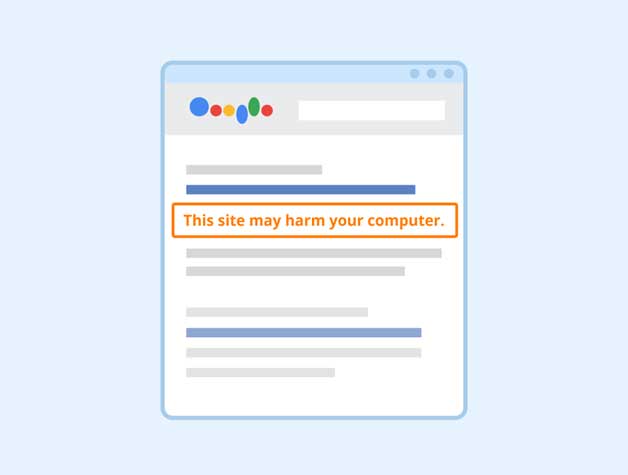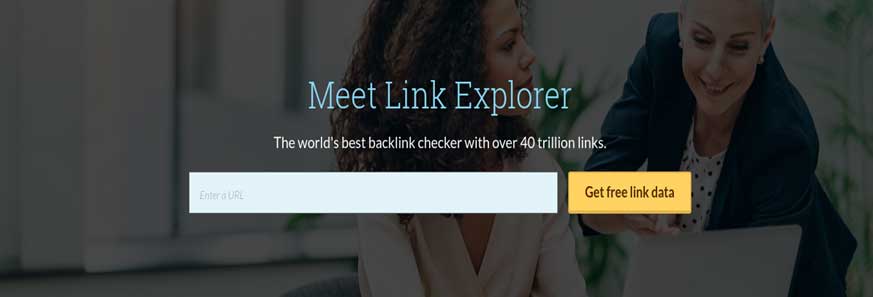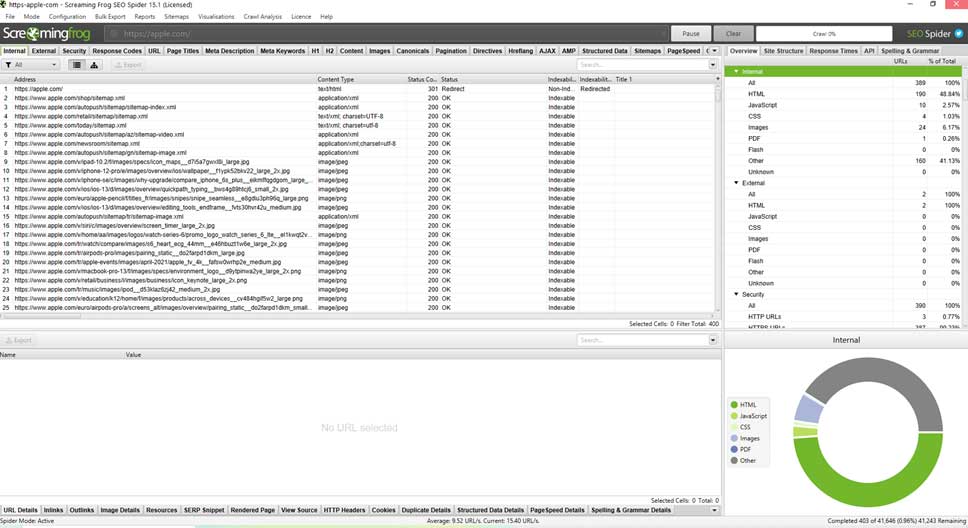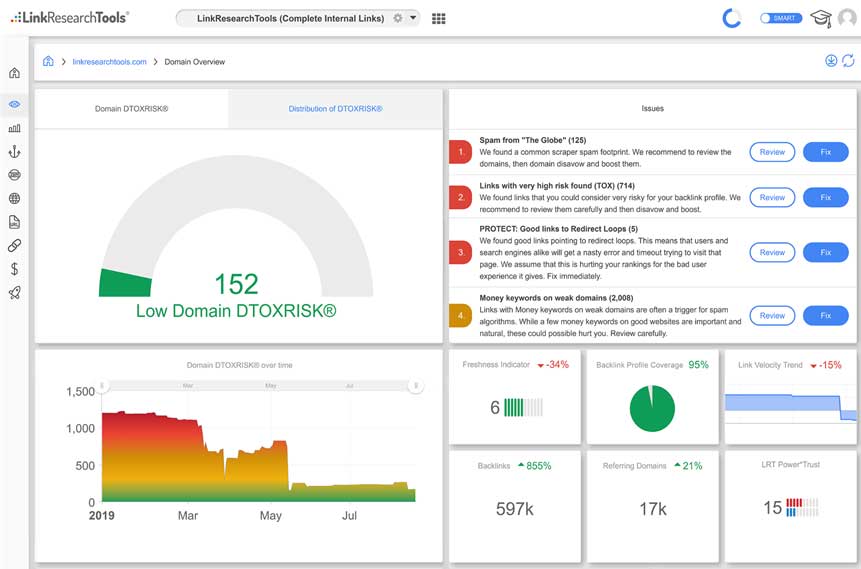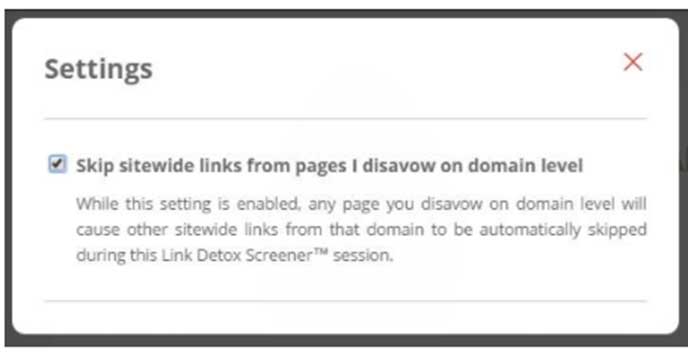Recovering from a Google Link Penalty
There are two different types of Google penalties. The first is a manual one, while the second is algorithmic.
Manual Penalties
Employees working for Google will hand out manual penalties whenever you do something wrong. Buying links is one of the most common reasons for a Google link penalty, but you can receive these penalties for any actions that break Google’s terms of service. The results are usually more severe when you get a manual penalty, and the search engine will usually remove you from their index. That means you will suddenly be invisible online. To be reindexed, you have to appeal to Google.
Algorithmic Penalties
An algorithmic penalty is one that you receive automatically – it doesn’t involve any human employee of Google. They often occur when Google implements an algorithm change, and the search engine starts to rank websites in slightly different ways. Keyword stuffing and slow loading times can cause an algorithmic penalty. Also, a lack of inbound links can be a reason, as can too many links! An algorithmic penalty doesn’t usually remove you from the Google index. Instead, it means that your website starts to appear in a lower position on SERPs. There can be other reasons why you have started to drop in SERP ranking, and it doesn’t always mean that a Google penalty is the culprit. Competitors may be working harder than you on their SEO and their link building.
Knowing You Have A Manual Penalty
If you want to remove a Google link penalty, you first need to know that you have one. When you get a manual penalty for unnatural links, you will usually get an email and a message on your Google Webmaster Tool. Also, watch out for your SERP rankings drastically dropping, with a sudden and massive reduction in website traffic. The communications you get from Google will include a list of steps that you need to take to remove the penalty. However, if you have a website on the Google Search Console, you will have a slightly different message. It will be on your manual actions sections. Although both of the notes revolve around unnatural links, an email message or Webmaster Tool message will tell you that Google believes there has been an attempt to boost your website’s ranking using artificial and unnatural methods (using a link exchange or buying links). You usually get delivered a message on Google Search Console after discovering bad links that may have been outside your control.
Steps To Link Penalty Removal
If Google has given you a link penalty, and you have obtained this either through black hat strategies or something outside of your control, the process for having that penalty removed is the same. It will involve data collection and outreach, but plenty of tools can help you with both.
The Tools You Need
It’s always best to make use of the following tools and resources, which will dramatically cut down on the time you have to spend removing link penalties and ensuring that you don’t repeat the mistake that earned you those penalties in the first place:
- Google Search Console
- Ahrefs
- Moz Open Site Explorer
- Google Docs/MS Excel
- Majestic
- Notepad++ (or TextWrangler if you’re on an Apple device)
- Link Detox
- Screaming Frog
- Pitchbox
These tools make it a lot easier to find the links causing your trouble and allow you to resolve these issues more efficiently. Each tool will operate slightly differently – browse them all to find the one that works best for your goals and issues.
When using these tools to remove a link penalty, here are the steps that you need to take:
1: Create a list of every backlink that you have
Note that you’ll rarely be 100% certain that you have a comprehensive list of every referral link that you have. Your goal is to list as many as possible, so it’s best to use a combination of the available tools.
- Google Search Console: It’s always best to start with Google, and their search console is a high-value resource. Log in to Search Console and look at the Menu item ‘Links to your site’. You will be able to download three file types. Click on the ‘More’ item that you see on the ‘Who links the most’ list. Then, click on each option to download the different tables and save them in the CSV format.
- Moz Open Site Explorer: When it comes to domain authority, it’s hard to beat the exhaustive list of features you get with Moz. If you have an existing account with Moz, head to the Open Site Explorer that lets you see a comprehensive list of backlinks. Manually add your domain address and target root domains before requesting a CSV.